- Home
- Registrar
- Registration
- Register for Courses
Campus Center, 4th Floor
UMass Boston
100 Morrissey Boulevard
Boston, MA 02125
registrar@umb.edu
Register for Courses
Complete Listing of all Official UMass Boston Courses
The Course Listings page allows you to search by semester, college, and level to find details on time, location, description, professor, pre-requisites, and more.
Active students should use the course search icon inside their WISER accounts to see what is being offered. You can easily add the classes to your shopping cart and complete the enrollment process there.
Search courses across the university by semester
The search tool inside WISER also provides up to date info about course availability
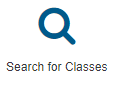
Add/Drop Information
During the enrollment period, you can adjust your schedule by adding/dropping courses up until the add/drop deadline: consult the academic calendar for the add/drop deadline each semester. Dropping a course after the add/drop deadline is considered a course withdrawal and will result in a "W" on your record, for more information see our Course Withdrawal Policy.
Pro Tips:
- Download the academic calendar into your personal calendar so you never miss a deadline!
- Meet with your advisor soon after they reach out to you to make sure you are on track with your course selection
- Load your shopping cart prior to open enrollment with your class selection so you can easily hit finish enrolling on the first day you can register
- Check your class schedule after you enroll & run a degree audit to make sure all of your classes are showing up.
Permission Numbers
If a class is filled or requires instructor permission to register you may require a permission number. Students can email the faculty member teaching the course directly to ask if they are eligible to receive a permission number.
- Permission numbers are assigned to all courses except those in the colleges of Management and Nursing and Health Sciences.
- Permission numbers override permission required restrictions, class capacity and pre-requisites.
-
Please note: Permission Numbers do not override Holds. Students who have holds that prevent registration, such as administrative, financial or disciplinary holds, will not be able to register until their holds are cleared. These holds must be cleared prior to the end of add/drop.
Building Codes
Building Codes:
I = Integrated Science Complex; Q = Quinn Administration Building; H = Healey Library; M = McCormack Hall; W = Wheatley Hall; U = Campus Center; Y = University Hall; C = Clark Athletic Center
Please visit the campus map for directions
Standard Class Meeting Times
The university schedules classes using the following system of standard meeting times:
Standard daytime Monday-Wednesday-Friday time blocks are 50 minutes until 4PM
M, W & F: 8:00-8:50 a.m, 9:00-9:50 a.m., 10:00-10:50 a.m., 11:00-11:50 a.m., 12:00 p.m-12:50 p.m., 1:00PM-1:50 p.m., 2:00 p.m-2:50 p.m., 3:00 p.m-3:50 p.m.
Standard daytime Tuesday-Thursday time blocks are 75 minutes until 3:15 PM
T, Th: 8:00-9:15 a.m., 9:30-10:45 a.m., 11:00AM-12:15 p.m., 12:30 p.m-1:45 p.m., 2:00 p.m-3:15 p.m.
Standard Evening Monday-Wednesday or Tuesday-Thursday time blocks are 1 hour and 50 minutes
|
Monday & Wednesday Eve |
Tuesday & Thursday Eve |
|
4:00PM - 5:15PM |
4:00PM - 5:15PM |
|
5:30PM - 6:45PM |
5:30PM - 6:45PM |
|
7:00PM - 8:15PM |
7:00PM - 8:15PM |
|
8:30PM - 9:45PM |
8:30PM - 9:45PM |
Standard Evening Monday, Tuesday, Wednesday or Thursday time blocks are 2 hours 45 minutes
|
Monday or Tuesday or Wednesday or Thursday Eve |
|
4:00PM-6:45PM |
|
5:30PM-8:15PM |
|
7:00pm-9:45PM |
Final Exam Schedule
Your instructor will determine if your class will hold a final exam. For all course sections that will schedule a final exam (including group exams and classes that meet at a non-standard time) the exact date/time/location will be posted in WISER and on the student/instructor schedule about 6 weeks after classes start. For your specific exam information, please consult your WISER self-service exam schedule. For more info please view the Final Exam Rubric below.
Final Exam Conflict
A final exam conflict is if a student has two or more final exams scheduled at the same time. If a student has an exam conflict they should email both instructors (in the same email) alerting them of the conflict, and ask if one of them can help make arrangements to take the exam at a later time. If unable to resolve the conflict between the two instructors, the student should then reach out to the head of each department to resolve the conflict.
Graduate Students: Continuous Registration/Program Fee Requirement
Each degree-seeking graduate student must maintain continuous registration until the degree sought by the student has been formally awarded. If in any semester, for any reason, the student does not register for course, thesis or dissertation credits, he/she may maintain continuous registration by registering for the program fee (CAS 600).
Program fee allows Graduate Students to maintain continuous registration when not registered for course, thesis, or dissertation credits in the fall or spring.
In WISER Search for classes
- Subject: CAS
- Course Number: 600
- Each program has its own section, register for the one that corresponds with your program.
- If you neglected to enroll in program fee during open enrollment you must fill out the Readmission application and obtain your GPD's signature so the Registrar's Office can reactivate your account and enroll you in program fee.
Final Exam Rubric
Final Exam Rubric - click to expand
The final exam grid below has the final exam information for classes that meet during a standard university meeting time. For all sections that will schedule a final exam (including group exams and classes that meet at a non-standard time) the exact date/time/location will be posted in WISER and on the student/instructor schedule about 6 weeks after classes start.
| Start (Standard) | Exam day/time |
|---|---|
| MWF 8:00 | M 8:00 |
|
MWF 9:00 |
W 8:00 |
| MWF 10:00 |
F 8:00 |
| MWF 11:00 | M 11:30 |
| MWF 12:00 | W 11:30 |
| MWF 1:00 | F 11:30 |
| MWF 2:00 | M 3:00 |
| MWF 3:00 | F 3:00 |
| MW 4:00 | W 3:00 |
| M 4:00 | W 3:00 |
| W 4:00 |
F 3:00 |
| MW 5:30 | M 6:30 |
| M 5:30 | M 6:30 |
| W 5:30 | F 6:30 |
| MW 7:00 | F 6:30 |
| M 7:00 | F 6:30 |
| W 7:00 | F 6:30 |
| MW 8:30 | M 6:30 |
| TUTH 8:00 | TU 8:00 |
| TUTH 9:30 | TH 8:00 |
| TUTH 11:00 | TU 11:30 |
| TUTH 12:30 | TH 11:30 |
| TUTH 2:00 | TU 3:00 |
| TUTH 4:00 | TH 3:00 |
| TU 4:00 | TH 3:00 |
| TH 4:00 | F 6:30 |
| TUTH 5:30 | TU 6:30 |
| TU 5:30 | TU 6:30 |
| TH 5:30 | TH 6:30 |
| TUTH 7:00 | TH 6:30 |
| TU 7:00 | TH 6:30 |
| TH 7:00 | TH 6:30 |
| TUTH 8:30 | TU 6:30 |
| Math Common Exam (100 Level) | W 6:30 |
|
Alternative/Group/Common Exam |
F 3:00 |
For your specific exam information, please consult your WISER self service exam schedule.
Enrollment Messages/Troubleshooting:
Course previously taken and may be subject to institutional repeat policy.
Please visit the repeat policy rules for more information.
Instructor Consent Required to Enroll in Class, Add Not Processed.
This means you need to reach out to the instructor to obtain permission to enroll in the class.
Requisites not met for Class, not enrolled.
This means you do not have the proper pre-requisites and or co-requisites needed to register for the course. The pre & co-req’s will be listed at the bottom of the message.
You can reach out to the professor/department to try and obtain permission to take the course without the required pre/co-req’s. Authorizations are not guaranteed and will be determined by the department.
Maximum term Unit Load exceeded. Add transaction not processed.
This means the number of semester hours you attempted to registered for exceeds the number of semester hours allowed. Students can register for a max of 17 credits in the spring, summer and fall semester and a max of 6 in the winter.
Undergraduate students can fill out a credit overload request form found on our Forms page
Graduate students can enroll in a max of 12 credits and should contact their department for exceptions.
Time Scheduling Conflict for class XXX and XXX, not enrolled:
This means that you are enrolled in another course that meets on the same day and time as a course already registered, or the course meeting times overlap.
Closed Class
There are no available seats. The enrollment in this course section has reached its designated capacity.
Students should check on a regular basis to see if the course becomes available or if any additional sections open. Students may also contact their Academic Advisor to discuss alternative courses if needed.
Students may contact the academic department offering the course to obtain authorization to take the course. Authorizations are not guaranteed and will be determined by the department.
Waitlisted Course
Some courses have a waitlist option. You can add yourself to a waitlist in WISER
Students can add themselves to a waitlisted class by checking of the "Wait list if class is full" check box under Enrollment information.
Course is full and you have to add yourself to the waitlist for the course. If a spot opens up in the course you have a chance to enroll in the course depending on your position on the waitlist. You will be notified by email if you are chosen so you can edit your schedule accordingly.
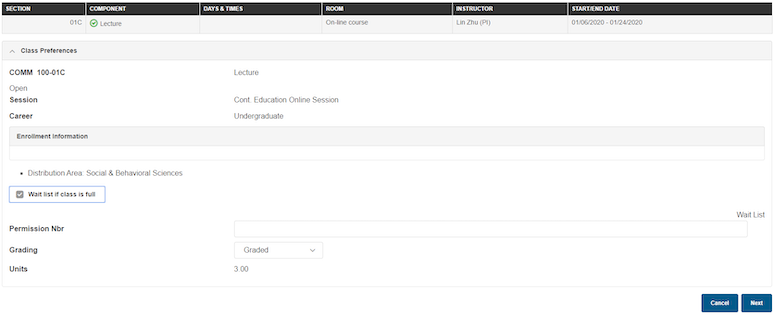
Waitlists run every few minutes during open enrollment through the end of add/drop
- Things to note: You will not get off a waitlist and into a course, if you are enrolled in a different section of the same course Additionally, time conflicts and credit maximums will prevent enrollment off of the waitlist if a spot opens up.
- After add/drop ends waitlisted courses will be removed from your schedule. You will not be billed for any course with a Waiting status. Please remember to remove yourself from a waitlisted course if you are no longer interested in trying to take the course.
- Add/drop - Active students can add/drop and swap courses starting at 7:30am on their open enrollment date through 11:59pm of the add/drop date.
Hold on record, Add not processed.
This means you currently have a hold on your account that prevents registration. Click on the home icon in WISER -> Holds icon. Please note holds from UMD & UML will NOT prevent registration at UMB.
Please note: Advising holds are added to your WISER account every semester, one month prior to the start of open enrollment to give to enough time to meet with your advisor to go over your academic plan. Start on track, stay on track!
Common holds that prevent Registration: Please make sure to take proper action before your enrollment date so you can register on time.
AC2: Writing Proficiency (WPE)
Reason for hold: The WPE is a graduation requirement for Undergraduate UMass Boston students. This hold indicates that you have not passed the WPE and/or do not have a signed learning contract.
How to remove hold
Please contact us at writing.proficiency@umb to get learning contract/hold release information.
ADV: Advising
Reason for hold: If you have an advising hold, it means you need to reach out to your advisor to schedule an advising session. Students must meet with their advisor each semester to assess their progress, review their academic plan, and prepare to register. Your advisor helps you stay on track for graduation.
How to remove hold
Step 1: Log in to WISER and click on the Advisor Icon to see who your assigned advisor is.
Step 2: Contact your advisor to arrange for an advising meeting.
Step 3: Prepare for your advising session by reading your degree audit carefully, writing out a list of questions for your advisor, and checking WISER for your enrollment appointment.
If you need help finding your advisor, visit Advising Information webpage, scroll down and select your college and major or email advising@umb.edu for assistance.
EMC: Verify Emergency Contact & Address
Reason for hold: Students are required to verify their emergency contacts and address every year.
How to remove hold
Once the hold is added to your account you will automatically be prompted to address the three-step process after logging into WISER.
- Step One:
Addresses: Review and confirm/or update your local address and Accept Verification. Your local address is where you currently reside as you are studying at UMass Boston. Once done hit "Next Step" at the top of the screen - Step Two:
Emergency Contacts: Review and/or update your emergency contact to ensure we have at least one current contact on file. (you cannot add yourself as your emergency contact) Accept Verification to confirm. Once done hit "Next Step" at the top of the screen - Step Three:
After you have accepted verification for your address and emergency contact you must click "Finish and Remove Hold," the hold will be automatically removed.
If you have any questions, please email Registrar@umb.edu
HFH: Housing Past-Due Balance
Reason for hold: This hold indicates that you have a past-due balance on your housing bill. Remember that housing (dorm) bills are separate from your tuition bill.
How to remove hold
Payment arrangements need to be made with the Office of Housing and Residential Life. Residential life is located in the East Residence Hall. Email: housing@umb.edu or call 617-287-6011
IMA/IMM: Immunization Alert/Hold
Reason for Alert/Hold: A majority of students are required to submit documentation of several vaccinations and screenings. All students are required to submit the TB Risk-Screening Form. For a full listing of the requirements, please visit the Immunizations & Screening Requirements page and the My Health Beacon Portal. The alert becomes a hold if Health Services does not have your up-to-date documentation on file by the deadline outlined in the alert.
How to Remove Hold: Log onto the My Health Beacon Portal to monitor your compliance status. For assistance with uploading health documentation, please visit the Health Services page.
For Questions: Contact the UHS General Medicine clinic at (617) 287-5660, email uhs@umb.edu, or send a secure message to a provider under the "Messages" tab on the health portal.
TBS: Tuberculosis Screening Requirement
Reason for hold: Indicates non-compliance with the university's Tuberculosis Screening requirement.
How to remove hold:
Log into your My Health Beacon Portal. Find the online TB Screen-Risk Form located on the Health Requirements and Forms tab. Click the green Update button located to the right of the TB Screen-Risk Form and complete the online questionnaire.
For more information, please visit the Guidelines for Immunizations and Screenings website
LIB: Library Hold
Reason for hold: Library holds are placed when a student owes back fines for books not returned and/or when items borrowed from the library are missing or not returned.
How to remove hold
You will need to pay the fines owed and/or return or replace missing books or materials. Email: library.circulation@umb.edu
DOS: Dean of Students
Reason for hold: This hold is placed by the Dean of Students when a student is involved in certain matters with that office.
How to remove hold
The Dean of Students Office can explain the reason for the hold and the conditions under which it can be removed from your account. Email: dean.students@umb.edu or call 617-287-5800 and leave a message.
PD1: Past Due Balance
Reason for hold: This hold is placed when a student has a past-due balance for their tuition bill.
How to remove hold
Your outstanding balance must be paid to remove this hold. The One Stop can help you figure out what your options are for paying your tuition bill. For assistance, you can reach the One Stop during business hours via Chat at www.umb.edu/onestop or you can email theonestop@umb.edu
FRA: Financial Responsibility Agreement
Reason for hold: The Student Financial Responsibility Agreement (FRA) outlines and informs students of the financial obligations and responsibilities associated with enrolling for classes at the University of Massachusetts Boston (UMB) and explains the potential consequences that may be taken if a student fails to meet those obligations.
How to remove hold: You will be directed to the FRA page when you log in your WISER. You could also navigate to the "Additional Information" at Student Financial Center and click "Complete Your Financial Responsibility Agreement"
PKG: Parking Fine
Reason for hold: This hold is placed when a student has unpaid parking fines or fees over $50.
How to remove hold
You must pay for or have the fines cleared to remove this hold. Contact the Parking Clerk by phone and leave a message: 617-287-7778 or by Email: parkingtickets@umb.edu
REG: Registrar Hold
Reason for hold: This is a general Registrar hold placed for reasons such as failure to return equipment, missing documentation for a transaction, etc.
How to remove hold
Email registrar@umb.edu
WEH: Wellness Education Hold
Reason for Hold: All new students are required to complete the Sexual Assault Prevention training module to meet federal requirements. This online, self-paced module takes approximately 75 minutes to complete. Check your UMass Boston email for instructions from Vector Solutions or visit https://umbstudents-ma.safecolleges.com/ to get started.
Failure to complete the module by the deadline will result in a WEH hold on your account, preventing course registration.
How to Remove Hold: When students complete the module, it can take up to 48 business hours for the hold to be removed.
For Questions: Please email uhs@umb.edu.
Common Holds Quick Reference Guide
*For a more comprehensive list of holds see above
Campus Center, 4th Floor
UMass Boston
100 Morrissey Boulevard
Boston, MA 02125
registrar@umb.edu