Microsoft 365
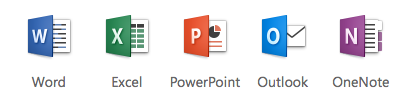
UMass Boston provides all students, faculty, and staff with Microsoft 365, which includes email, file storage with sharing and collaboration features, access to Office apps online, and a free downloadable copy of the desktop apps.
Free Microsoft 365 for Faculty, Staff and Students
Faculty, staff and active students at UMass Boston can download Microsoft office and use it on up to five devices: Visit installation instructions.
Claiming your account
New students, faculty, and staff members should claim their accounts to get started. This process will tell you your email address and allow you to set up security questions and set your initial password.
Changing your password
If you forget your password, you can use your security questions to reset it at our Password Management page.
Note: every time you change your password, be sure to update any devices, such as your phone, that have it stored, or you could lock your account locked out. See Avoiding Account Lockouts.
Accessing your account
You can access your UMass Boston email, OneDrive storage, and Office apps online via the web at webmail.umb.edu.
Account access after leaving UMass Boston
Students keep their UMass Boston email account and Office 365 privileges for two years after leaving the University. If you graduated, though, you may request an Alumni Forward.
Staff generally lose privileges immediately upon leaving. However, retirees may keep their privileges upon request. Please contact the IT Service Desk.
If your account is scheduled for deletion, you can follow our brief guide to Migrate your data from UMass Boston to another provider.
Frequently Asked Questions
For answers to many frequently asked questions (FAQ), please see our Frequently Asked Questions.
Getting Started
For introductory lessons on using the features of Microsoft 365, including OneDrive sharing and Office apps online, visit:
Some applicable information at the Microsoft 365 Training Center include:
To set up email on your computer or mobile device, visit:
- Email setup help wizard
- How to configure your mobile device
- Outlook web app help
- Forward email messages to another account
Microsoft Teams
Microsoft Teams is a collaboration app that helps your team stay organized and have conversations – all in one place. Learn more!
Groups
OneDrive for Business
- Learn to use OneDrive for Business, including permissions and sharing
- Learn to set up and use OneDrive Sync
More answers to more questions
You can search Microsoft 365 support knowledgebase using the search box.
More Help
As always, if you need additional information, contact the IT Service Desk at 617.287.5220 or at ITServicedesk@umb.edu.
Other Resources (Older versions of software)
- Set up a new profile (Outlook 2011 for the Mac on campus) 1.3 MB PDF
- Configure LDAP (Mac Outlook 2011) 298 KB PDF
- Configure Outlook for Windows (On Campus) [pdf]
- Configure Outlook for Windows (Manual or Off Campus) [pdf]
- Importing a PST (archive) file Windows - Office 2010 and 2007 [pdf]
- iPhone/iPad Setup (automatic) On Campus [pdf]
- iPhone/iPad Setup - manual or Off Campus [pdf]